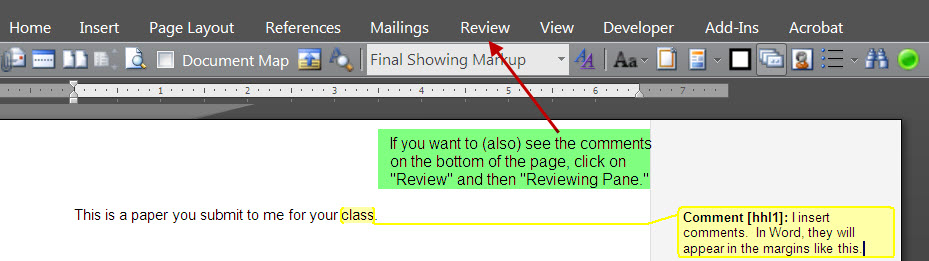
Comments on Student Papers
I make all comments on student papers electronically. I will use strikeout to indicate places where you might delete words, and redline to indicate where words might be added.
I also use abbreviations. These are listed at the bottom of each paper, along with my overall comments.
I use the word processor's comment features to make more substantial comments.
In Word XP, choose "View" from the menu, and then "Markup." My comments will then appear like this:
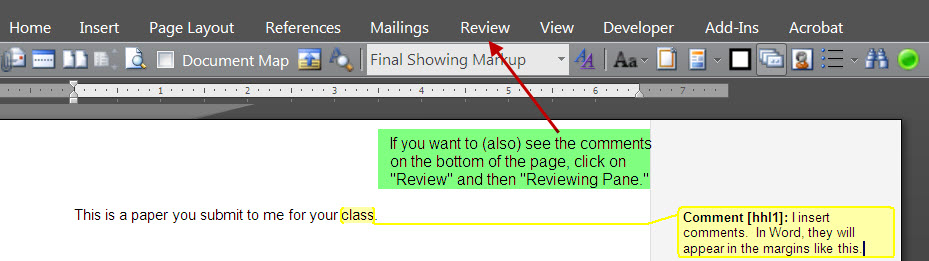
In older versions of Word, choose "View" and then "Comments." The comments appear at the bottom of the screen.
To print them, choose "Print," and then select "Document," "Comments," and "Document with Comments."
In Word Perfect, select "View." If it is set on "Page", comments will appear in the margin like this:
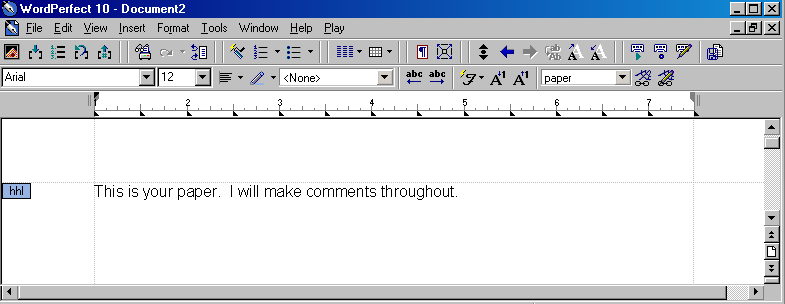
Just click on the "hhl" and the comment will open.
If "View" is set to draft, comments will appear like this:
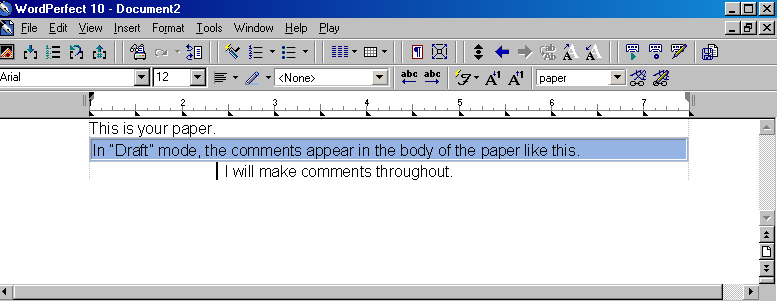
If you are still having problems seeing the comments, please email me.
Back to class home page.